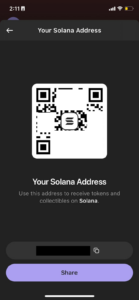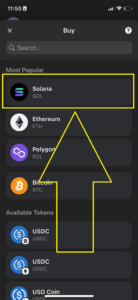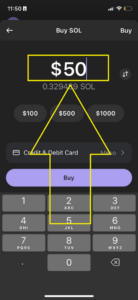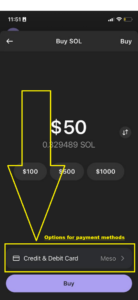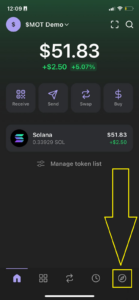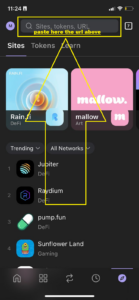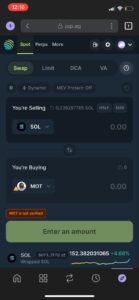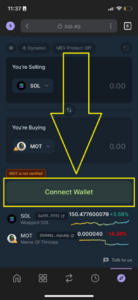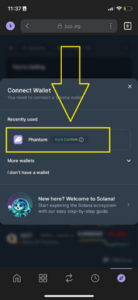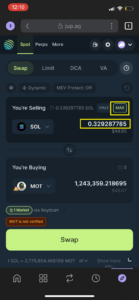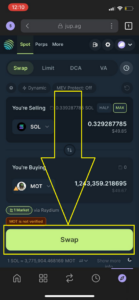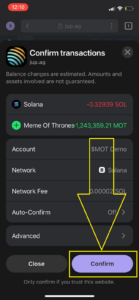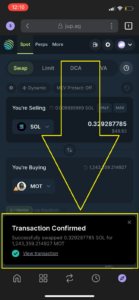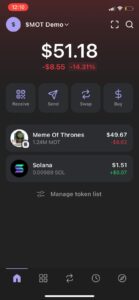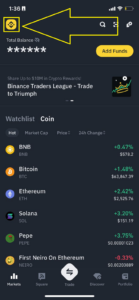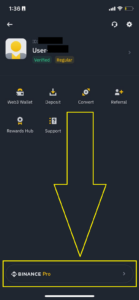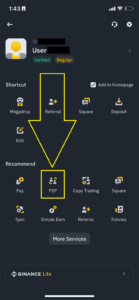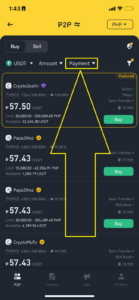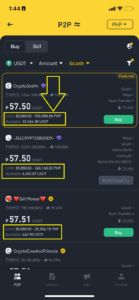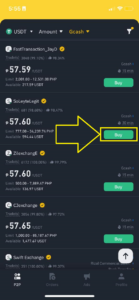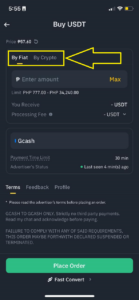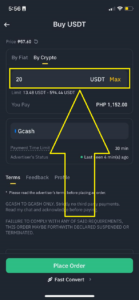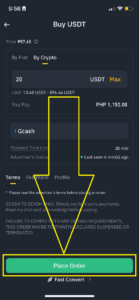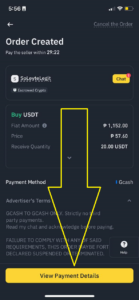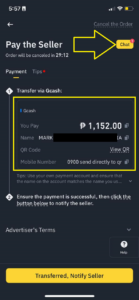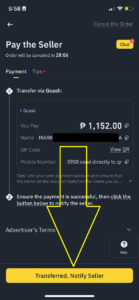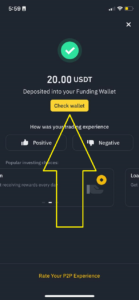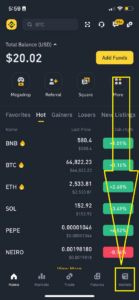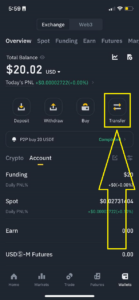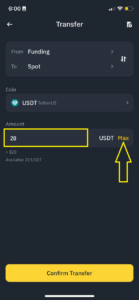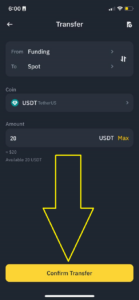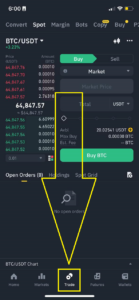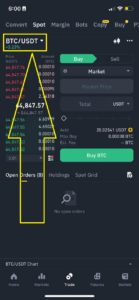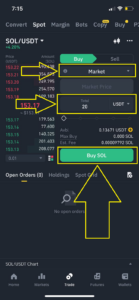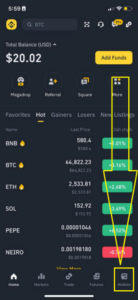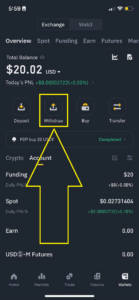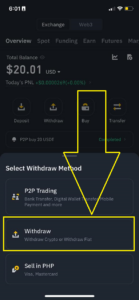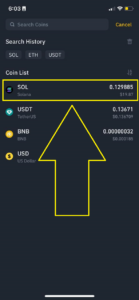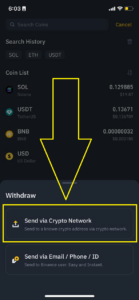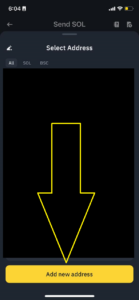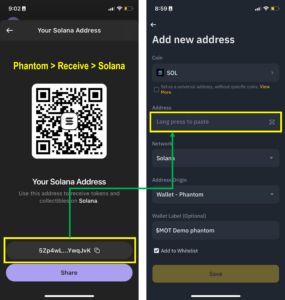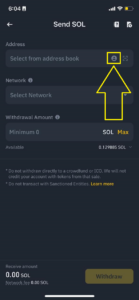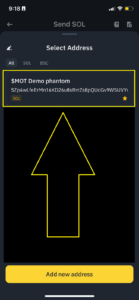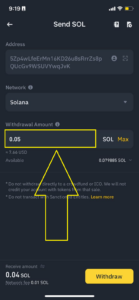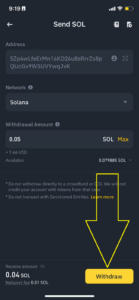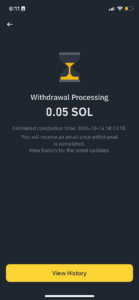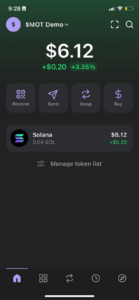Frequently Asked Questions
How To Buy MOT on Jupiter with Phantom
Step 1: Create a Wallet
Download Phantom app or your wallet of choice from the app store or Google Play for free. Desktop users, download the Google Chrome extension by going to Phantom.
Phantom app link: https://phantom.app
IMPORTANT:
- Write the “Secret Recovery Phrase” in a paper, DO NOT take a picture, store or save it in your phone, PC, any digital device, cloud or online storage.
- DO NOT share your Secret Recovery Phrase to anyone (even to a Phantom or any app customer support or any team member or admin or anyone). This is for your eyes only. Anyone who has access to your Secret Recovery Phrase can access and transact your funds. Consider your wallet as your personal bank account under your custody.
- If someone asks for your wallet address, go to Phantom home > Receive > Solana. See sample below.
This is the only public info you can share; the rest are for your eyes only.
- If you are not sure what you’re doing, contact one of the core team members via Telegram. Be careful of impersonators in MOT Telegram group, make sure you have the right TG contact of our core team members:
- Tom – https://t.me/mrdieselsol
- Shahab – https://t.me/shahabpk
- Chans – https://t.me/CryptamineHCl
- Kay – https://t.me/iamceeianes
Step 2: Get Some SOL (Solana)
Have SOL (Solana) in your wallet to swap to MOT (Meme of Thrones).
If you don’t have any SOL, transfer it from another wallet,
or buy on another exchange (i.e. Binance, click here for how-to-buy-SOL-in-Binance)
& send it to your Phantom wallet,
OR you can buy directly on Phantom:
Step 3: Go to Jupiter
- Go to Jupiter in google chrome or on the browser inside your Phantom app.
- Copy, paste and enter below url in google chrome or the browser inside your Phantom app:
https://jup.ag/swap/SOL-DMNHzC6fprxUcAKM8rEDqVPtTJPYMML3ysPw9yLmpump
- Your wallet should auto connect to Jupiter and show like this.
If not, then connect your wallet. When Phantom prompts you for a wallet signature, sign in.
Step 4: Swap SOL for MOT.
Step 5. Go back to Home of your wallet and check your MOT should be there now.
Congratulations! You’re now a HODLOR of MOT.
Last Step. Join our Telegram group to get updates about the project and to meet other MOT hodlors.
Join here: https://t.me/motonsol
How To Buy SOL with Binance P2P and Withdraw to Phantom Wallet
Step 1. Open an account in Binance https://www.binance.com/
Step 2. Switch to Binance PRO in your app
Step 3. Go to Binance P2P
a. Click Menu button and then P2P
b. Select payment options
c. Browse for P2P sellers, take note of the “Limit” or “Available” depending on your buy amount
d. Click the Buy button once you found a seller
e. Select By Fiat or By Crypto
f. Enter the amount you want to buy
g. Click Place order
h. View Payment Details
i. Pay the Seller. If you can’t find the payment details here, click Chat for further instructions or information.
j. Once you sent the payment, click Transferred, Notify Seller
k. Wait for the Seller to release your crypto. Once released, check your wallet.
Step 4. Transfer USDT from Funding to Spot wallet
a. Binance Wallet > Transfer
b. Enter amount or click Max, then Confirm Transfer
Step 5. Swap USDT to SOL (Solana)
a. Go to Binance Trade tab
b. Select SOL/USDT
c. Select Market, enter amount, and click Buy SOL.
Step 6. Withdraw SOL to your Phantom wallet
a. Go to Binance Wallet > Withdraw
b. Select SOL (Solana) and Send via Crypto Network
c. Click the Address book icon and Add new address
Enter your wallet address details and Save.
Address : [Go to your Phantom wallet > Receive > Solana]
If you don’t have a Phantom wallet yet, create one here: https://phantom.app
Write the “Secret Recovery Phrase” in a paper, DO NOT take a picture, store or save it in your phone, PC, any digital device, cloud or online storage.
Network : Solana
Address Origin : Wallet – Phantom
Wallet Label : [optional, you can name this whatever you want]
d. Back to withdrawal page, select the Wallet address you added above.
e. Enter 0.05 amount for penny test withdrawal, then click Withdraw and Confirm on next page.
f. Wait for 1-3 minutes for Binance to process.
g. Go to your Phantom wallet and check if you receive the SOL.
If successful, transfer the rest of your SOL from Binance to your Phantom wallet.
Next Step. Buy MOT on Jupiter with Phantom by following steps in How To Buy MOT on Jupiter with Phantom FAQ.
.